Introduction
Today I'll show you two examples of how to use Dynamo to export existing Revit schedules and how to compose a custom schedule on the fly, to be exported to Excel.Both of them with a very nice graphical user interface thanks to Data-Shapes (https://data-shapes.net/) package.
Export Schedules
Let's start from the easier. The idea behind this script is to export a list of existing schedules to an Excel file, creating for each schedule a separate tab.
To be able to complete this script you'll need two packages:
- Data-Shapes for the graphical interfaces
- BimorphNodes to extract schedules data
The script is very easy and you have to focus only on how to create an interface
Then you can use your input to feed the next nodes.
Finished!
So just push the run button (or use Dynamo Player is you are in Revit 2017.1 or 2017.2) and enjoy the interface.
Export parameters to Excel
In the second script I'll focus on something more interesting. Many times we need to just extract a list of elements in a specific category and we need to extract that damned parameter that is there but that you can't place in a schedule, simple exaple, the Level or the Offset for a Duct! :@
Ok, Dynamo can do this but you've to know the name of the parameter, you've to create a new script and you've to know Dynamo!
This script is exactly for those who don't know Dynamo and for lazy people, like me.
So let's start as always from the interface. This time I want to build an interface able to understand if a category is empty or not and, if the category is empty, produce an alarm and, if the category is not empty, list all the parameters related to that specific category.
First step create the interface to list all categories. As always with Data-Shapes nodes.
Now a very nice trick...if the first interface node is False, the count of element is 0 and only if the first interface is on true, it will count the number of elements ;)
I know sometimes I'm crazy but you like this if you're a Dynamo addicted!
Anyway, let's continue. So now we selected one category and we have elements in this category, we have to build a new interface based on this.
And finally export the values extracted for the selected parameters to an Excel file
Cool!
But what if you don't have elements in the category? Easy you just inform the user!
I love this!
So let's see the script in action
And this is if the category is empty
Known issues
- For the export parameters script, if you choose and empty category and empty excel will be opened and saved automatically in your document folder, just delete it!
Dynamo scripts
Rememeber to choose an image as a logo...and enjoy!
Cesare













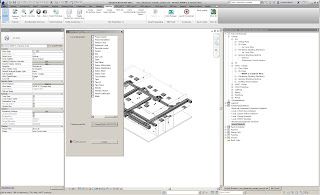



Hi,
ReplyDeleteI was unable to finish the script. Could you help me to finish the script. I will send you the script?
Best Regards,
Abdullah
what about sending back the excel data back to Revit panel schedules after editing it in excel. Isn't that possible. ?
ReplyDeleteTHANKS FOR SHARING SUCH A AMAZING WORK
ReplyDeleteNICE WORK
Bim consulting UK
is it possible to export these schedules into one sheet?
ReplyDeletePVC Conduit Pipe
ReplyDeleteAlfazal Engineering gives you the following tips are supposed to be a realistic manual to make certain the secure and right set up of cable ladder and cable tray structures and channel aid and different aid structures. These suggestions aren't supposed to cowl all info or versions in cable ladder and cable tray set up and do now no longer offer for each setup contingency. It is usually recommended that the paintings defined on this manual are executed with the aid of using in a position individuals who're acquainted with the goods being set up and the protection requirements related to them. Structural characteristics When thinking about the set up of the cable helps machine its miles vital to keep away from the slicing or drilling of structural constructing participants without the approval of the venture chief on-site.
ReplyDeleteCable tray